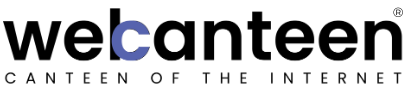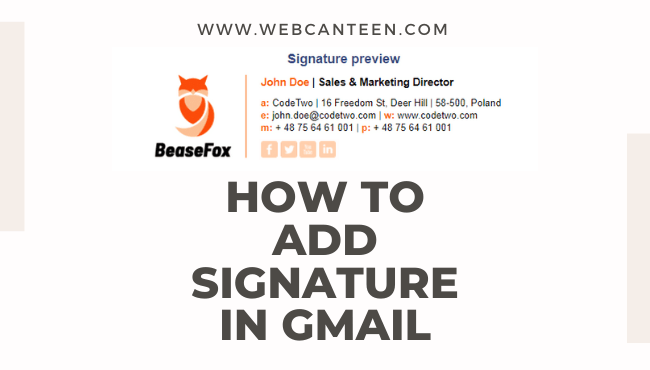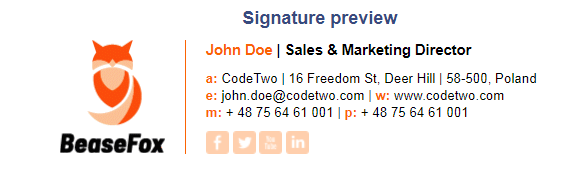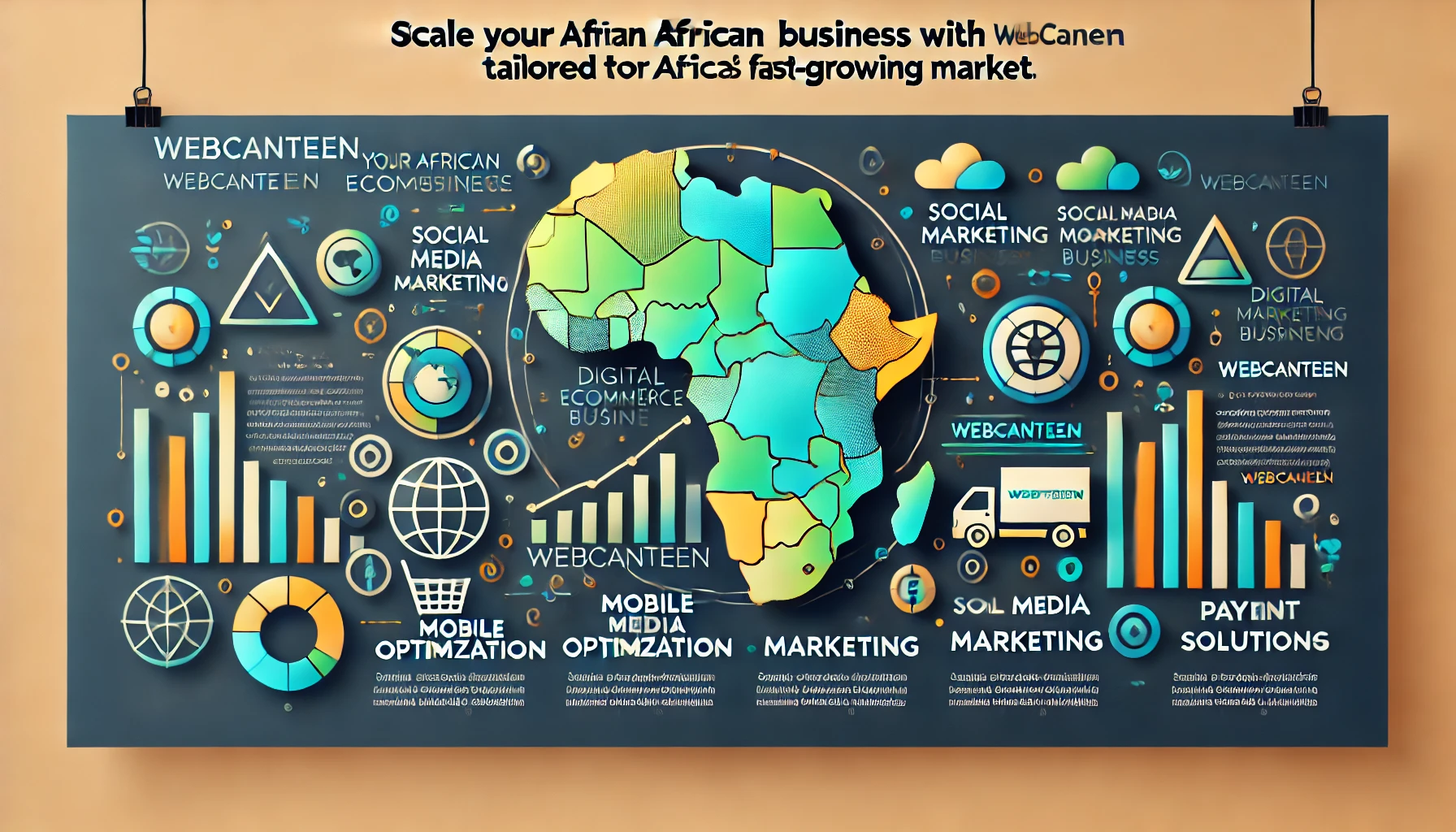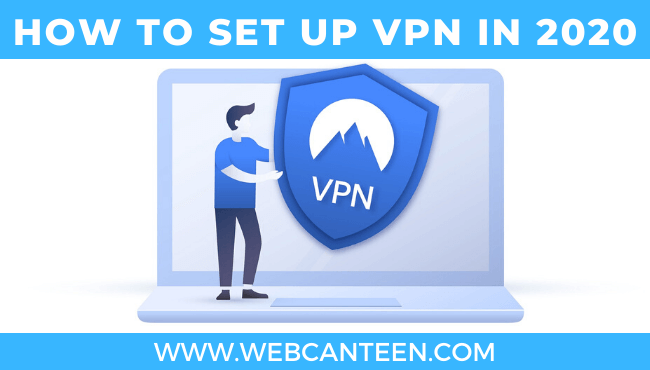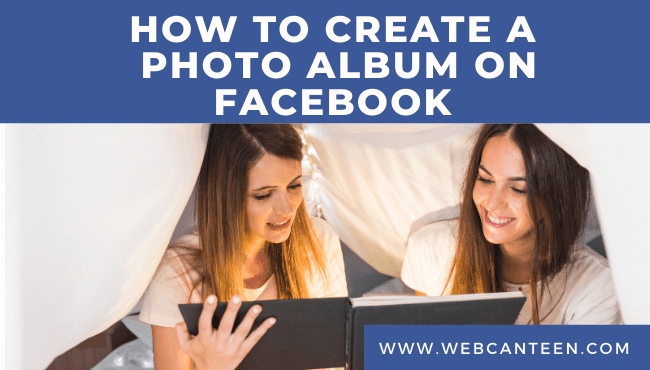By just adding Signature in your bottom of the mail, you can make a lot of difference. You might think, I don’t know that signature kind of stuff and how can I add this signature in my Gmail?
Don’t Worry I have a full detailed article for you.
Page Contents
What is Signature for Email?
Signature is a block of text which placed on the bottom of any mail which contains senders information like Name, Contact No, Email Address, etc.
Here are a few examples of signatures to clear your doubts.
How to Create Signature for Gmail?
You can Create a great Gmail Signature for free.
- Just Log on to https://www.mail-signatures.com/signature-generator/
- Fill your Personal data which you want to add in your Gmail Signature.
- You can also add Custom Graphics and Cool Social Media Links on the bottom of your Signature.
- After filing your details click on Apply your signature.
- Now Simply Click on Copy signature code to clipboard.
How to add a signature in Gmail?
- Log in to your Gmail Account.
- Click on the Settings tab From that Small wheel kind of menu.
- Go to the General Tab and scroll down further until you find a signature row, uncheck that No Signature Radio button.
- Paste your Copied signature code in that white box and from bottom click on save changes.
Here you go my friends, You just added a professional-looking signature to your Gmail without paying any money. And in the future, if you want to change signature or edit then you know exactly how to do so.
[adinserter block=”17″]The FAQ on Gmail Signature:
How do you insert image to signature in Gmail?
Just follow this link and click on the Graphics tab where you have to simply paste your image/logo URL.
How to add social media icons to the Gmail signature?
Just follow this link and after style tab, you will find Social Media Links from where you can add your social media links like Facebook, Twitter, Linkedin, Instagram, and Youtube.
Why my signature is not showing in Gmail?
You must have to uncheck that radio button from No signature. if it is unchecked then clear that white box and paste it again, click on save changes button from the bottom of the page.
If you find this Article/Guide helpful, Make sure to share your thoughts in the comment box because it is also a free one.
Share with other people.
[adinserter block=”17″]Check out my new guide on: